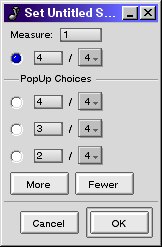
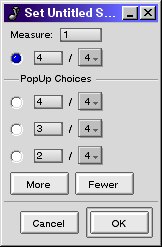
This window is used to set the time signature for a single measure. It is available from a variety of places: Both the song and track windows provide an Edit -> Set Time Signature... menu item. Additionally, it can be accessed by selecting Other... from the right-button popup menu in the measure control.
When invoked from the Set Time Signature... menu item, the initial measure is always the measure at the left edge of the window. When accessed from the Other... popup menu, the initial measure is the measure underneath the mouse when the popup menu was invoked. In both cases, the first time signature is always the time signature of the initial measure. To simply set a new time signature, change the first time signature as desired and press OK.
The PopUp Choices are provided as a convenience when changing time signatures by right-clicking in the measure control: This will open a popup menu that displays all the current PopUp Choices defined in this window (in addition to the Other... choice mentioned earlier). The PopUp Choices area allows you to define any number of commonly used time signatures.


