DRAWING NOTE PITCH
Temper has a variety of ways to sculpt various event properties. Here's a little trick you can do with the Stepper shape, which allows direct editing in the shape view. First, let's set things up:
 |
| the initial setup |
We've prepared by doing five things:
- Set the song's current key by clicking on the "C" in the key row of the song ruler. We chose C Melodic Minor.
- Added a synth track (we choose Zebra 2), selected a nice patch, and double clicked in the phrases area to open the track editor.
- Turned on the key grid in the track editor (located directly right of the track transport controls).
- Made the key grid visible via the slider control to the left of the magnifying glass in the lower left of the track editor. This is optional, it doesn't affect any behaviour.
- Selected the Velocirapture tool.
With our setup done, let's put down a few measures of notes. The Velocirapture tool makes this quick, and even provides some velocity sculpting to make it a little more interesting. You can manipulate the velocity in the shape view if you like, but we just took the default.
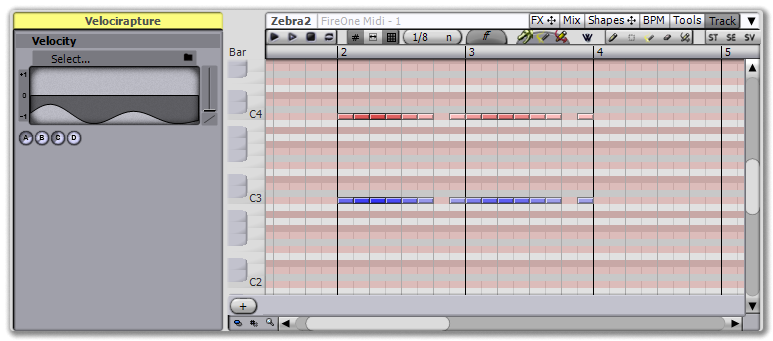 |
| after the Velocirapture tool (listen) |
Select all the notes with the Wand tool, by clicking on blank space and box selecting (If you have a three button mouse, the Wand tool is available on the middle button by default). This will open a Notes inspector on the selection. If necessary, minimize the Start time, End time, Perform time and Velocity sections, and maximize the Note section so that the Note shape view is visible.
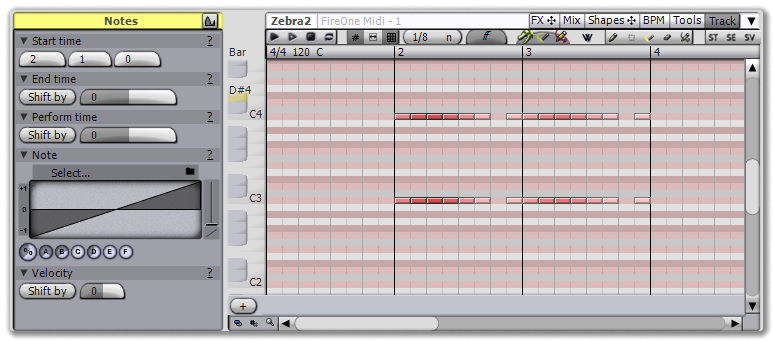 |
| after selecting |
In the Note shape view, press the Select... label and select Stepper from the list. This replaces the shape with a basic 32 stage step sequencer. The step sequencer can be drawn in directly, so after a few moments of playing we had the following results. Satisfied, we looped the phrase and recorded.
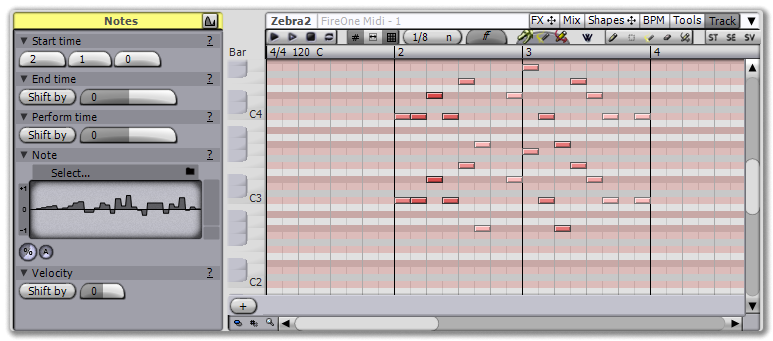 |
| after the step sequencer (listen) |