INTRO TO SHAPING WITH THE ECHO FX
Topics: the shape view
This example provides an introduction to shapes through a demonstration of the Echo FX. The Echo FX is used to create copies of events with changes in velocity.
Let's start our song with a single VST instrument track (Tracks->Add MIDI Track->(select a VST)). Right click on the phrases output to insert an Echo before the VST (alternatively, drag from the browser FX tab to between the phrases and VST, then select Echo).
Make sure there's a keyboard input on the VST track (by clicking on the In FX if there isn't already an input FX), and then hit a few keys to verify an echo.
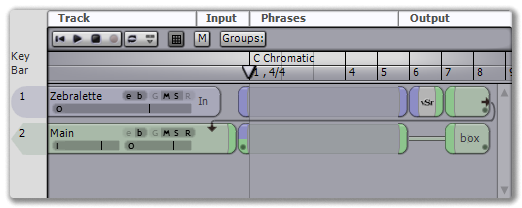 |
| the initial song |
 |
| with the Echo FX and keyboard input |
Now left click on the Echo FX to open the inspector so we can look at what's going on.
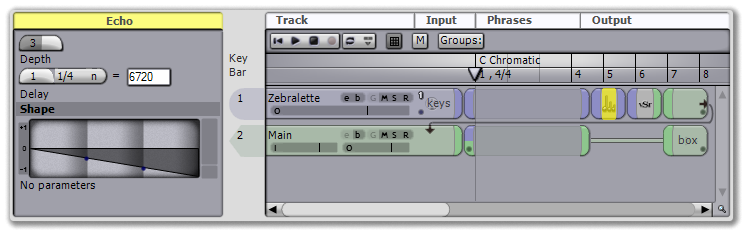 |
Echo has three main controls: Taps (the number of echoes generated), a duration to wait between echoes, and a shape view. The shape view is used to determine an offset to apply to the velocity for the newly generated events. The shape view ranges from -1 to 1, values below 0 will decrease the velocity, values above 0 will increase it. The shape view is drawn to show you what offset is applied to each tap: If you change the number of taps (or a parameter on the shape), the view will redraw so you can know what to expect from the new values.
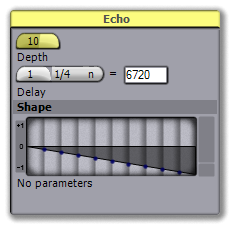 |
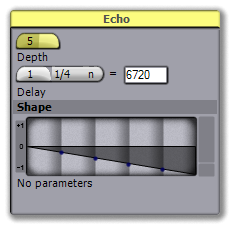 |
Let's experiment: By default Echo applies a straight linear fade out to the velocity, but the shape can be replaced with nearly anything. Right click on the shape view and select Lines->Line- from the menu. The shape hasn't changed -- we've merely replaced one line-drawing shape with another -- but notice there are now parameter knobs below the shape.
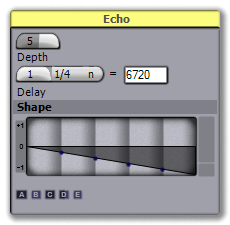 |
This shape, it would seem, has some behaviour we can customize. Move some knobs to get a feel for what the shape does: There's a curve you can apply, and some random noise you can add in.
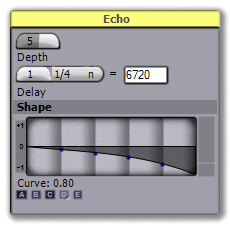 |
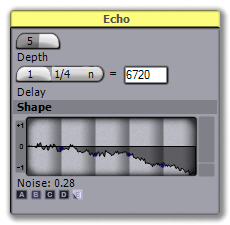 |
From this point on you can experiment with the existing shapes (or make your own) to find the effect you currently desire.