CHAOTIC FILTER SWEEP
Tools: Crudiments
This example will take you through the basics of generating filter sweeps with the Crudiments tool and creating custom shapes.
Let's start with the basics: Create a series of notes you want to apply a filter sweep to. We've used the Velocirapture tool and transformed all the velocities to 127, but it doesn't matter what your starting point is.
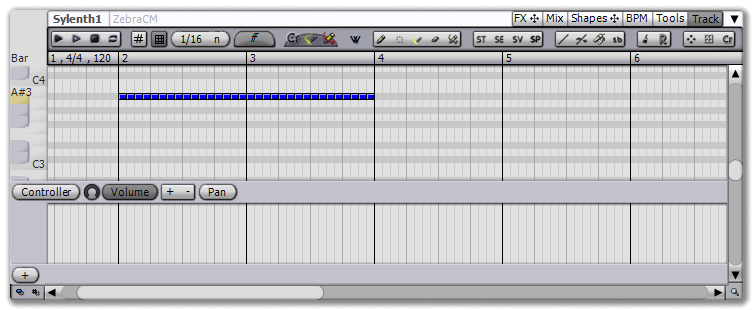 |
Now let's throw down a basic filter sweep. First select the appropriate parameter from the FX you're using (we're going to change the Filter A Cutoff on Sylenth1). Once you've selected that in the controller strip, find the Crudiments tool and select the notes.
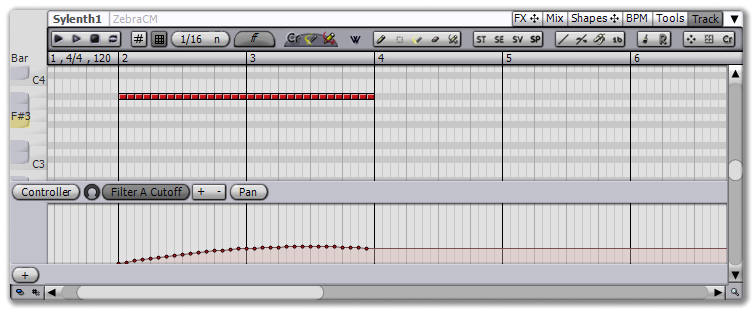 |
What's been generated is not a standard filter sweep, instead it's the default Crudiments tool shape, so let's replace it: Click on the Shapes tab of the browser and drag to the Shape 1 view in the Crudiments view to the left of the piano roll. When you release, select Linear from the menu. The Crudiments tool will rerun itself, replacing the shape.
 |
Now we've seen how to do a standard, boring filter sweep. Let's create a custom shape for a more interesting effect.
Start by clicking on the Shapes tab in the browser. This opens the shape manager. Press the + button at the top left to create a new shape and give it a useful label such as "Linear Chaotic" in the Selection 2 view.
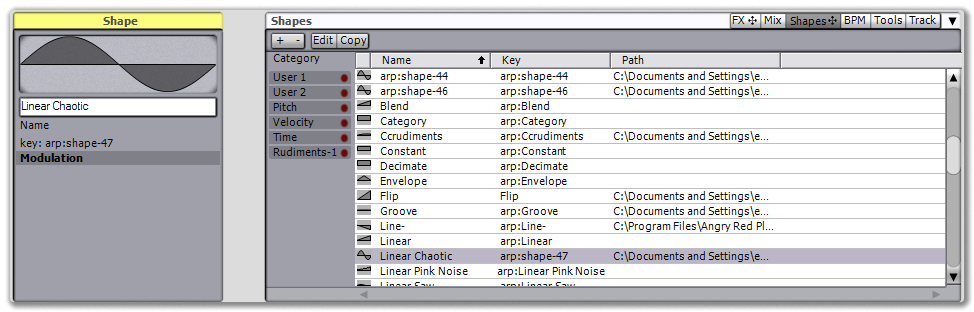 |
Now press the Edit button to open the shape editor. You see the default new shape: A simple sine wave. Right-click the sine wave shape in the Structure page and choose Linear. Now right-click on the empty shape to the right of the sine wave and select Pink Noise. We now have a basic compound shape, a Linear feeding into a Pink Noise.
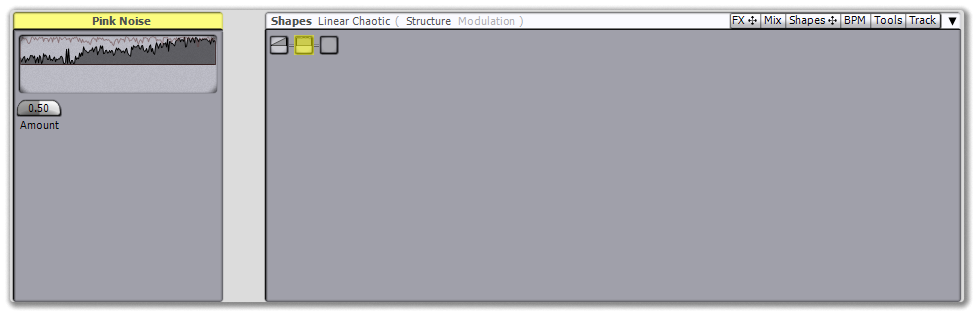 |
Now that we've defined the structure, let's set up the parameters to make it useful and interactive. Start by left-clicking the Pink Noise shape to open its parameters in the Selection 2 view and setting a reasonable starting Amount value, say 0.10.
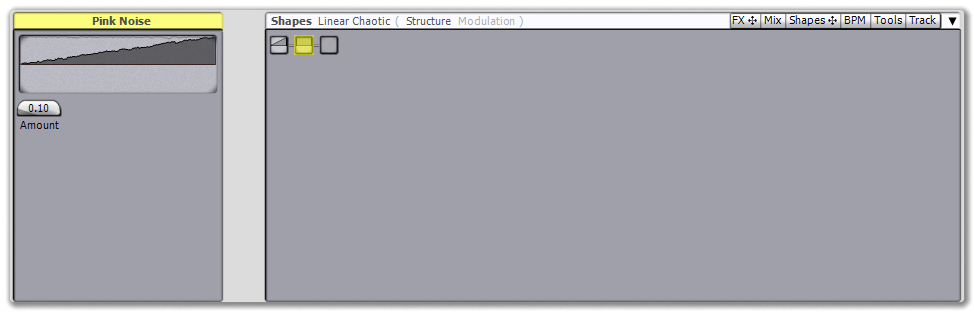 |
Now let's provide users of our shape with a way of changing it for themselves, while they're using it in a tool. Click on the Modulation page in the browser title to open the modulation editor. This shape has no morph available (technically any parameter can be a morph but we typically reserve that for the Category shape, which actually morphs between the different shapes listed in the shape manager), so let's click the + button next to the A macro and choose Pink Noise\Amount, to provide users with a way of setting the amount of noise. We'll give it a label so they know what it does -- it makes Chaos happen.
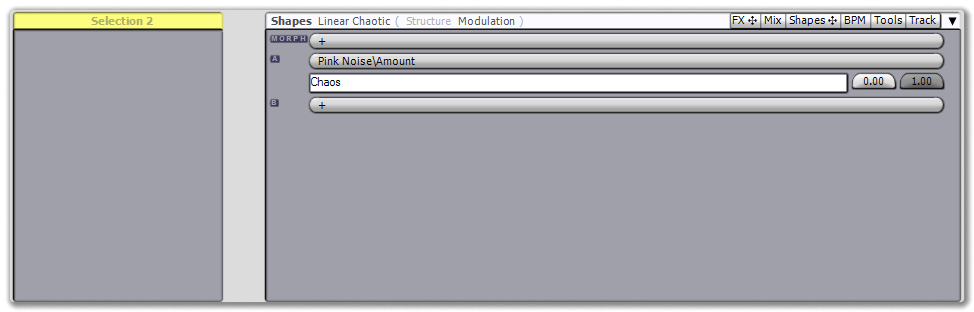 |
Let's also be nice and provide access to the Linear start and end values, so users can control if the sweep fades in or out.
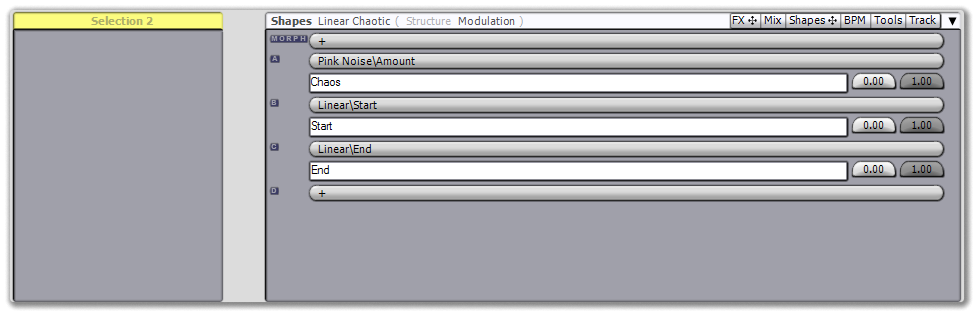 |
Now our shape is ready -- it will be saved automatically as soon as we leave this browser page, so let's go back to our track editing by pressing the Track browser tab and use the Crudiments tool again. There's no need to manually remove the previous boring filter sweep we created, Crudiments is smart enough to do that for us. This time, after selecting the events, we'll again drag from the Shapes browser tab to the Shape 1 view, but we'll select our new shape, Linear Chaotic. As soon as we select it, we see it has the controls we published in the modulation page, so we can manipulate its parameters directly.
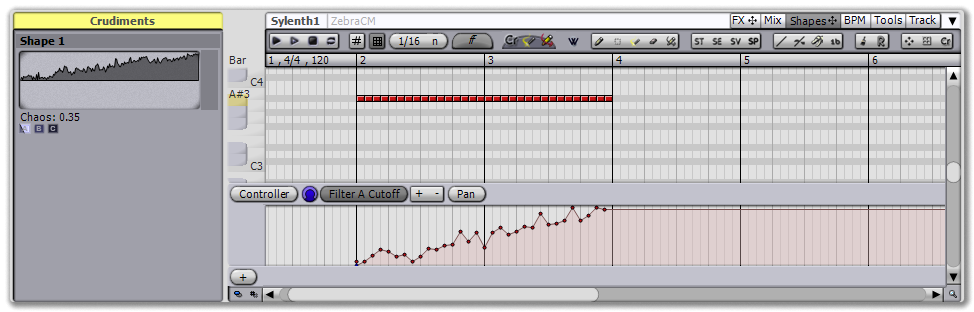 |