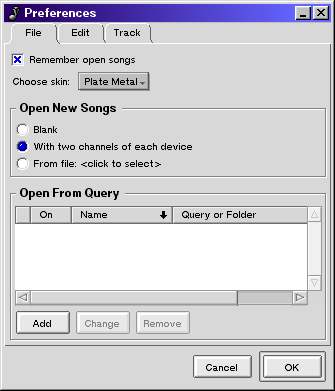
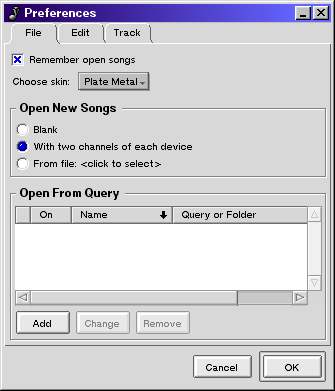
The user preferences for Sequitur are accessed by selecting File->Preferences... from any song window.
16.1.1. Remember Open Songs
By checking the Remember open songs box, when Sequitur is launched it re-opens
all the songs that were opened when it was last exited. This preference is on by default.
16.1.2. Choose Skin
The Choose skin preference allows you to select Sequitur's current appearance. Skins must be placed either in the Skins/ folder located in the same folder that contains the Sequitur application, or in the home/config/settings/AngryRedPlanet/Sequitur/Skins/ folder. You must close and restart Sequitur for a new skin to be active.
By default, Sequitur uses the Plate Metal skin, which contains extra background graphics. If you prefer a cleaner look, select the Default skin.
16.1.3. Open New Songs
The Open New Songs preference controls songs that are created when you select
File -> New from a song window:
16.1.4. Open From Query
The Open From Query preference is a flexible utility that uses native BeOS queries or folders to extend the File -> Open... menu item in the song window. For each correct Open From Query entry you create, a new Open menu item is added to the File menu. When you select this new Open menu item, the results of the query (or the contents of the folder) are listed in a submenu. If you have MIDI files that you access frequently, this preference can be very useful for saving you the extra steps of invoking and navigating through an Open
file dialog.
The simplest way to add a new Open From Query item is to find an existing folder that contains MIDI files and drop it into the Open From Query table. This will construct an entry with the same name as the folder. You can change the name by selecting the new entry and pressing the Change button.
You can also add an entry based on a BeOS query. To do this, you will first need a query that returns MIDI files. To create a new query, first select Find... from the BeOS menu. Instructions on using the Find... window can be found in the User's Guide of your BeOS documentation (here if your documentation is installed). The goal with the query you are writing is to have something that quickly returns the MIDI files you are interested in. Remember to pay attention to how fast the query runs: This query will be performed each time you access it from the song window. Once you have written a query and run it to make sure it performs quickly enough, BeOS places a new file with that query in the home/queries/ folder. (To be safe, you should probably move this file to someplace where you won't lose it.)
Take the query file you've just created and drop it onto the empty Open From Query table. This creates a single entry where the On column is Yes, the Name columns is the name of the query file, and the Query column is the query file you dropped. Double-click this entry and type in a name -- let's use "music" -- in the Open From Query window. This name will be used to identify this entry in the song window's File menu.
With your Open From Query entry set up, press OK in the Preference window and select the File menu from a song window. You should see an addition item under Open... named Open music. Whenever you select this item, your query will be performed and the results will be displayed in a submenu.
Why is this useful? One way in which it can be used is to embed portions of your file system into the File menu. For example, if you have one folder that contains all of your MIDI files -- say it's called "music", and it's the only folder on your hard drive named "music" -- then writing a query for folders named "music" will answer this single folder. If you then turn this query into an Open From Query preference, whenever you select the File -> Open music menu item, your music folder and all its subfolders will be available for navigation from within the File menu. Selecting a MIDI file while navigating this menu will open the file. This can be very helpful if you keep switching between a variety of songs.
There is a single edit preference, used to set the number of undo steps. Setting this value to 0 turns off undo.16.3.1. Track Windows Follow Playback Position
When this preference is on, track windows will scroll with the current song position as the song is playing. This preference is off by default.
16.3.2. Track Windows Play to End of Song
By default, whenever a play button is pressed in the track window, playback stops at the right edge of the window. When this preference is on, playback continues until the end of the song or the stop button is pressed.
16.3.3. Initial Track Height
Controls the height of tracks in the song window, measured in pixels.
16.3.4. Initial Label Height
Controls the height of phrase labels in the song window, measured in pixels.
Sequitur is designed for flexibility. In addition to a flexible MIDI composition architecture, Sequitur's graphics and colors can be customized. A default skin, Skins/ExampleSkin, is provided to use as a template. An additional skin, Skins/Plate Metal, demonstrates that you only need the graphics and colours that you change in the skin; any you don't include will default to the originals.
To make a skin, follow these steps:


