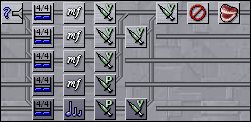
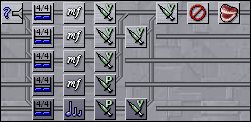
Pipelines allow filters to be ordered and chained together, to create complex processing effects. Pipelines are stored in a matrix -- a series of pipeline stacked on top of each other. Any component of Sequitur that processes MIDI data uses pipelines for this purpose, for example, the input and output pipelines of the song window, and the pipeline page in the Edit Tool window and Edit Multi Filter window.
Filters are added to a pipeline by dragging them from the Manage Filters window and dropping them at the desired location. (Alternatively, use the Change To menu, described below in the Property Menu section.)
Filters in a pipeline can be rearranged by dragging and dropping. If the right mouse button is used, a context menu opens after the drop that lets you move or copy the filter to its new location.
When the mouse hovers over a filter, the filter highlights and several buttons appear, a property menu button in the top left corner, and a purple dot of connection immediately right of the filter.
3.2. The Purple Dot of Connection
The term connection descibes how MIDI data flows through the pipeline. Typically, filters have a single implied connection, which is the next filter in the pipeline. In this case, MIDI data flows through a single pipeline, from the left filter to the right filter. However, it is possible to divert a filter to another pipeline, or even multiple pipelines, depending on the filter. This is done with the purple dot of connection.
To create a connection with a filter in another pipeline, click on the purple dot and drag to the desired filter. If the connection can be made, when the mouse is released the pipeline matrix will restructure itself to display the new connection. The connection can be removed by selecting the desired filter from the Disconnect menu item in the property menu.
The Manage Filters window contains a Max Connections column that determines what happens when you try to create a connection. If the filter has unlimited connections, you can create as many connections as you like, although a filter can only have a single connection to the same pipeline. If the filter's max connection is 1, then creating a new one will break the existing one -- including any filters in the same pipeline. In all other cases, you can add the number of connections given in the Max Connections column.


